How To Create A Gmail Account In Mobile?
Create a Gmail Account on Mobile: A Step-by-Step Guide
Whether you're setting up your very first email account or creating a new one for work or personal use, Gmail remains one of the most popular and reliable email services worldwide. With millions of users across the US, UK, Canada, and beyond, Gmail’s mobile-friendly interface makes managing your email simple and efficient. If you’ve ever wondered how to create a Gmail account directly from your phone, this guide has got you covered. We’ll walk you through the entire process, breaking it down into easy, manageable steps so you can get your new Gmail account up and running in no time.
Why Create a Gmail Account on Mobile?
In today’s fast-paced world, your smartphone is more than just a communication device—it’s your organizer, your connection to the world, and your hub for work and social life. Creating a Gmail account on your mobile allows you to:
- Access your email anywhere, anytime
- Sync your Google services seamlessly, including Google Drive, Calendar, and YouTube
- Manage multiple accounts easily on one device
- Receive real-time notifications for emails and important updates
Plus, with mobile-first designs and intuitive apps, setting up and using Gmail on your phone is incredibly user-friendly.
Step 1: Prepare Your Mobile Device
Before diving into the setup, make sure your phone is ready. Whether you’re using an Android or an iPhone, the steps are very similar with minor differences in app availability.
- Stable Internet Connection: Ensure you have Wi-Fi or mobile data turned on.
- Update Your Apps: For Android users, update or install the Gmail app from the Google Play Store. For iPhone users, install or update the Gmail app from the App Store.
- Have Your Personal Details Ready: Google will ask for some basic info, such as your name, birthdate, and a recovery email or phone number (optional but recommended for security).
Step 2: Download and Open the Gmail App
While you can create a Gmail account through your mobile browser, using the official Gmail app offers a smoother experience.
- Android: Open the Google Play Store, search for "Gmail," and tap "Install" or "Update."
- iPhone: Open the App Store, search for "Gmail," and tap "Get."
Once installed, open the Gmail app. If you have existing Google accounts signed in, you might see your emails immediately. To create a new Gmail account, continue to the next step.
Step 3: Create Your New Gmail Account
Here’s where the magic happens. Follow these steps carefully to ensure your new Gmail account is created successfully.
- Open the Gmail app.
- Tap your profile picture or initial in the top-right corner of the screen.
- Select “Add another account.”
- Choose “Google” as the account type.
- Tap “Create account” at the bottom of the screen.
- Choose “For myself” or “To manage my business” depending on your intended use.
- Fill in your first and last name.
- Set your birthdate and gender.
- Pick a unique username. This will be your new email address, e.g., username@gmail.com.
- Create a strong password. Use a mix of letters, numbers, and symbols.
- Provide your phone number (optional but highly recommended). This helps with account recovery and security.
- Enter a recovery email address (optional).
- Review and agree to Google's Terms of Service and Privacy Policy.
Once completed, Google will finalize your account setup, and you’ll be redirected to your new Gmail inbox.
Step 4: Customize and Secure Your Gmail Account
Now that your Gmail account is live, you’ll want to personalize it and enhance its security.
Personalize Your Gmail Experience
- Set a Profile Picture: Tap your profile icon and select “Manage your Google Account” to add or change your photo.
- Choose Your Email Signature: Go to Gmail settings, tap on your new account, and add a custom signature to personalize your emails.
- Adjust Notification Settings: Tailor notifications so you only get alerts for important emails.
Enhance Security
- Enable Two-Factor Authentication (2FA): This adds an extra layer of protection by requiring a code sent to your phone whenever you sign in.
- Review Account Activity: Regularly check recent activity and sign-in attempts to detect any suspicious behavior.
- Keep Recovery Options Updated: Make sure your phone number and recovery email are current to easily regain access if needed.
Step 5: Tips for Using Your Gmail Account on Mobile
Getting the most out of your Gmail account on mobile means understanding a few handy features and best practices.
- Use Labels and Filters: Organize incoming emails automatically to keep your inbox tidy.
- Schedule Emails: Need to send an email later? Use the scheduling feature available in the mobile app.
- Take Advantage of Google Integration: Link Gmail with Google Calendar, Drive, and Meet for a seamless workflow.
- Utilize Offline Mode: You can read and compose emails offline; they’ll send once you reconnect.
- Manage Multiple Accounts: Easily switch between different Gmail accounts without logging out.
Your New Gmail Account is Ready!
Creating a Gmail account on your mobile device is straightforward and opens the door to Google’s powerful ecosystem. From staying connected on the go to managing your personal and professional communications efficiently, Gmail is a versatile tool that fits right in your pocket.
Have you created your Gmail account yet? What features do you find most useful on mobile? Drop a comment below and share your experience or ask any questions — I’d love to hear from you!

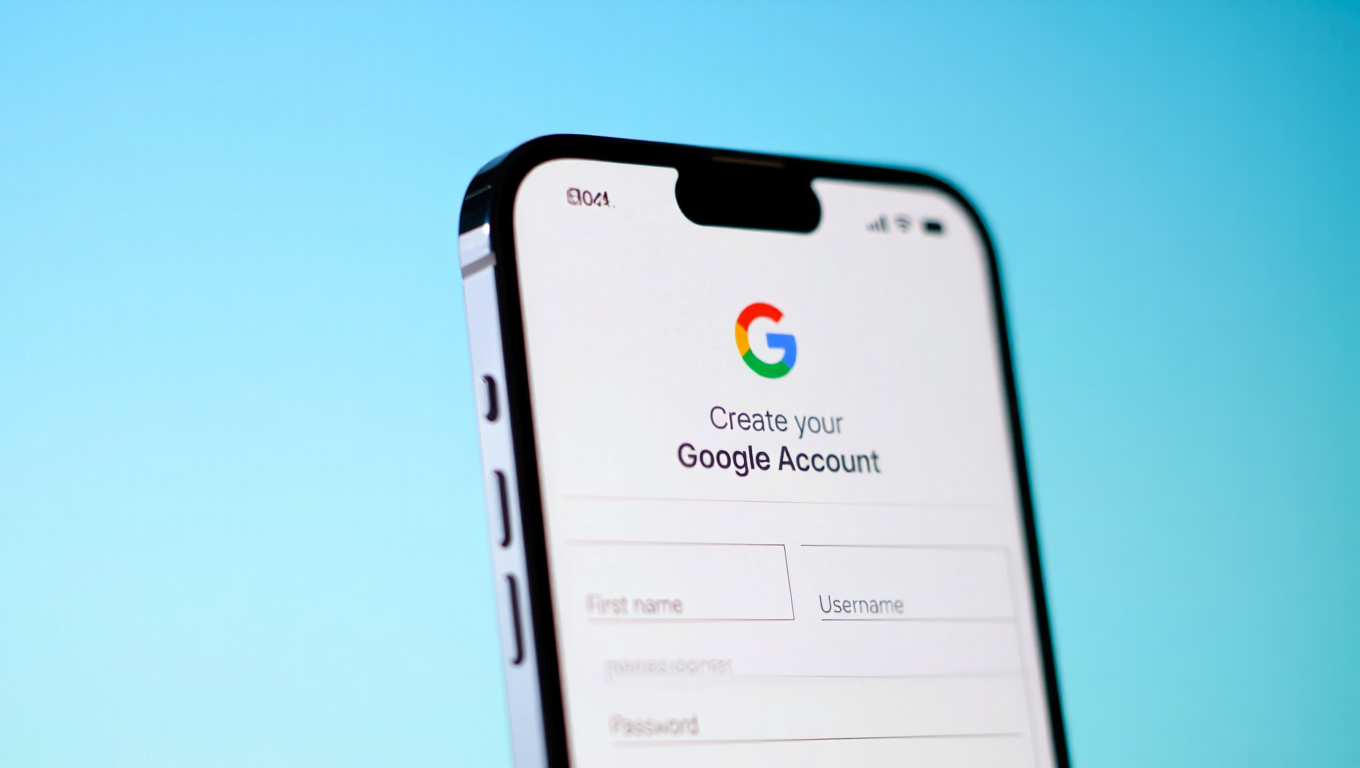





No comments