How To Delete Gmail Account From iPhone?
Say Goodbye to Gmail: Delete Your Gmail Account from iPhone
Whether you're switching to a new email provider, cleaning up your digital life, or just decluttering your phone, there comes a time when you might want to remove your Gmail account from your iPhone. The process can feel a bit technical at first, but don’t worry—we’ve broken it down step-by-step so that anyone, regardless of tech experience, can confidently delete their Gmail account from an iPhone.
In this guide, we’ll walk you through everything you need to know—from understanding what happens when you remove your Gmail account to safely managing your data before taking that final step. Let’s dive right in!
Understanding the Difference: Remove vs. Delete Gmail
Before you go any further, it's important to clarify what you mean by "delete Gmail." Are you looking to:
- Remove the Gmail account from your iPhone only, but still keep the account active on other devices?
- Delete the Gmail service from your Google account entirely?
This guide focuses on how to remove your Gmail account from an iPhone. The account will still exist and can be accessed from other devices or browsers unless you choose to permanently delete it from Google (which we’ll touch on briefly later).
Section 1: Back Up Important Data First
Why You Should Back Up Your Gmail Data
When you remove your Gmail account from your iPhone, your emails, contacts, and calendar events associated with that account will stop syncing with your device. If you use your Gmail for business, school, or any important correspondence, you might want to back up certain information before proceeding.
Simple Backup Options
- Emails: Forward important emails to another account.
- Contacts: Export your contacts using Google Contacts and save them as a CSV or vCard.
- Calendar: Sync your Google Calendar to another service or export events manually from the Google Calendar web interface.
Once your data is backed up, you’re ready to move on to the next step.
Section 2: Removing Gmail from the iPhone Mail App
Step-by-Step Instructions
If you added your Gmail account through the native iOS Mail app, here’s how to remove it:
- Open the Settings app on your iPhone.
- Scroll down and tap Mail.
- Select Accounts.
- Find and tap on your Gmail account from the list.
- Tap Delete Account at the bottom of the screen.
- Confirm your choice when prompted.
That’s it! Your Gmail account will be removed from the Mail app, and associated data will be deleted from your iPhone.
Will This Affect My Google Account?
No—this action only removes the Gmail account from your iPhone. Your actual Google account, including all your emails, Drive files, and other data, remains intact and accessible from other devices or via web browser.
Section 3: Removing Gmail Account via Gmail App
If You Use the Gmail App Instead of Mail
Many users prefer Google’s official Gmail app for better syncing and direct access. Here’s how to remove your Gmail account using the Gmail app:
- Open the Gmail app on your iPhone.
- Tap your profile picture in the top-right corner.
- Tap Manage accounts on this device.
- Tap Remove from this device under the account you want to delete.
- Confirm the removal.
Done! The account will be signed out and removed from the app without affecting other devices or your Google account as a whole.
Multiple Accounts? Here’s a Tip:
If you use multiple Gmail accounts, be careful when choosing which one to remove. Each will be listed separately, and removing one won’t affect the others.
Section 4: What Happens After You Remove Your Gmail Account
Immediate Effects on Your iPhone
- You’ll no longer receive Gmail notifications on your iPhone.
- Your Gmail messages will disappear from the Mail app or Gmail app (depending on what you used).
- Contacts and calendar events synced with that Gmail account will stop updating and may be removed from the device.
But Don’t Panic!
Your Gmail messages, contacts, and calendar entries still exist in your Google account. You can log back in anytime using a browser or another device. Think of this process like signing out—nothing is gone forever unless you choose to delete the entire account (which we’ll talk about next).
Section 5: Permanently Deleting Your Gmail Account (Optional)
If you’re sure you no longer need your Gmail address and want to permanently delete it—not just from your iPhone, but from existence—follow these steps:
- Go to myaccount.google.com and log in.
- Click Data & privacy from the left menu.
- Scroll down and select Delete a Google service.
- Enter your password again when prompted.
- Find Gmail in the list and click the trash can icon next to it.
- Follow the steps to confirm and complete deletion.
Important: Once deleted, your Gmail address is gone for good. You won't be able to send or receive emails using that address, and others can’t sign up for it either. If your Gmail is tied to important services or accounts, be sure to change your email there first.
Simplify Your Digital Life, One Step at a Time
Removing your Gmail account from your iPhone doesn’t have to be stressful. Whether you’re moving to a new provider, managing multiple accounts, or just aiming for digital minimalism, the steps are simple and the risks are low—especially when you back up important data beforehand.
Hopefully, this guide helped make the process a breeze! If you’ve gone through these steps, we’d love to hear your experience. Did you encounter anything unexpected? Have a tip to share with others?
Drop your thoughts in the comments below! And if this article helped you, consider sharing it with someone who might be facing the same Gmail clean-up journey.

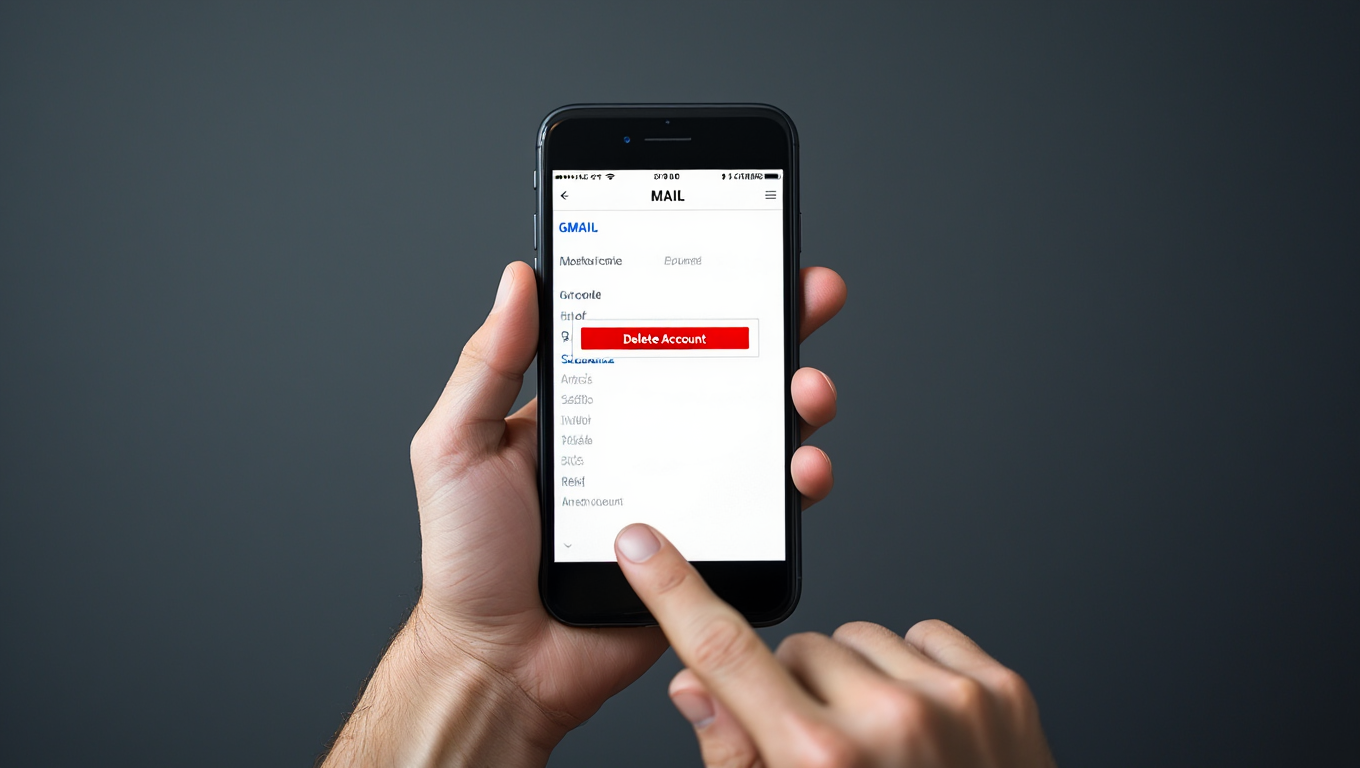





No comments