How To Create A Gmail Account For Someone Else
Create a Gmail Account for Someone Else — The Right Way
In today’s digital world, an email address is more than just a way to send messages—it’s a key to unlocking nearly every online service, from banking and healthcare to shopping and social media. If you’ve found yourself needing to create a Gmail account for someone else—maybe a parent, a child, a non-tech-savvy friend, or even a coworker—you’re not alone.
But while the process might seem straightforward, there’s actually a lot to consider: how to protect their privacy, ensure long-term access, avoid linking it to your own account, and help them get comfortable using their new email.
This blog post walks you through the entire process step by step, with helpful tips, common pitfalls to avoid, and friendly advice to make the experience seamless and secure—for both you and the person you’re helping.
Why Create a Gmail Account for Someone Else?
Before diving into the “how,” let’s quickly talk about the “why.” Creating a Gmail account for someone else isn’t about invading privacy or controlling their online life. It’s about helping them get connected and feel empowered online.
Here are a few common scenarios where creating an account for someone else makes sense:
- Elderly family members who aren’t familiar with digital tools but need email for essential services.
- Children or teens who need a supervised email for school or gaming accounts.
- Friends recovering from identity theft who need a clean start with a fresh account.
- Non-English speakers or people with disabilities who need assistance navigating setup steps.
No matter the situation, approaching the process with empathy, clarity, and good digital hygiene can go a long way in making it a smooth experience.
Step-by-Step: How to Create a Gmail Account for Someone Else
Step 1: Gather Key Information First
Before you open your browser, take a few minutes to gather the basic information you'll need. This avoids backtracking and makes the setup more efficient.
- Full name of the person
- Preferred email username (check a few options in case their first choice is taken)
- Birthdate (used for account recovery and verification)
- Phone number (if available—for added security and recovery options)
- Secondary/recovery email (if they already have one)
Having this info ahead of time is especially useful if you're doing this remotely or over a call.
Step 2: Use Incognito or Private Browsing Mode
This step is often overlooked but very important. If you're already logged into your own Google account, using a regular browser tab could accidentally link the new account to yours.
To avoid that, open a new incognito/private window:
- Chrome: Press
Ctrl+Shift+N(Windows) orCmd+Shift+N(Mac) - Firefox/Edge: Press
Ctrl+Shift+Por find “New Private Window” in the menu
This creates a clean session, ensuring the new account stays separate from yours.
Step 3: Visit the Gmail Signup Page
Now, go to the official Gmail signup page: https://accounts.google.com/signup
You’ll see a form asking for:
- First and last name
- Desired Gmail address
- Password (and confirmation)
Choose a strong password that includes a mix of letters, numbers, and symbols. If the person you’re helping has trouble remembering passwords, plan to store it safely or use a password manager later on.
Step 4: Add Optional (But Critical) Recovery Options
On the next screen, Google will prompt you for a phone number and recovery email. These fields are technically optional—but skipping them is a mistake.
Why recovery info matters:
- Helps reset passwords if forgotten
- Verifies the account during suspicious logins
- Protects against account hijacking
If your friend or family member doesn’t have a phone, you can use your number temporarily, but make sure to remove it later and replace it with theirs.
Step 5: Accept Terms and Privacy Policy
After entering the recovery info, you’ll be shown Google’s Terms of Service and Privacy Policy. Take a moment to review the key points if the person you're helping is unfamiliar with them. Then click “I Agree.”
Google might then ask you to choose personalization settings. You can select “Express Personalization” to get through quickly or choose “Manual” to control settings like ad tracking and data usage.
Personalizing and Securing the New Gmail Account
Set a Friendly Profile Picture
Adding a profile photo gives the account a personal touch and makes it easier for people to recognize the sender in their inbox. You can use a headshot, favorite pet, or something meaningful.
To add a profile photo:
- Click the circle icon in the upper right corner
- Select “Manage your Google Account”
- Click “Personal Info” → “Photo” → “Add Profile Picture”
Check the Gmail Inbox Settings
Once inside the Gmail inbox, take a few minutes to explore the settings:
- Enable keyboard shortcuts if they use a computer
- Choose between Default, Comfortable, or Compact layout
- Adjust signature, vacation replies, and inbox categories
This is also a good time to demonstrate how to send, read, and delete emails if the person is unfamiliar with Gmail.
Enable Two-Factor Authentication (2FA)
Security is a big deal—especially when it comes to personal communication and linked services. Enabling two-factor authentication adds an extra layer of protection.
To enable 2FA:
- Go to myaccount.google.com/security
- Click on “2-Step Verification”
- Follow the prompts to set it up using a mobile device or Google prompt
If your friend doesn’t have a smartphone, Google also offers alternatives like voice calls or backup codes.
Best Practices for Managing the New Gmail Account
Help Them Memorize or Store the Login Info
Even the most secure email account isn’t helpful if the owner can’t access it. Here are a few safe ways to manage login info:
- Use a reputable password manager like Bitwarden, LastPass, or 1Password
- Write the password down and store it somewhere safe at home
- Print a “cheat sheet” with login info and recovery steps
Encourage your friend to update the password occasionally and avoid using the same password for other accounts.
Walk Them Through Basic Email Skills
Don’t just create the account and walk away—take a few extra minutes to teach them how to use Gmail confidently. Here are a few good starting points:
- How to write and send an email
- How to open attachments
- How to recognize phishing scams or suspicious messages
- How to use the “Search” bar to find old emails
If they’ll be using Gmail regularly, suggest installing the mobile app and setting up notifications.
Set Up Labels and Filters (Advanced Tip)
For users who plan to receive a lot of email (especially job seekers or online shoppers), creating filters and labels can keep things organized from day one.
Example filters you could create:
- All messages from job boards go to a “Jobs” label
- Newsletters skip the inbox and go to “Read Later”
- Shopping receipts get grouped into “Receipts” automatically
To create filters, click the gear icon → “See All Settings” → “Filters and Blocked Addresses.”
Common Mistakes to Avoid When Creating a Gmail for Someone Else
Even with the best intentions, it’s easy to make missteps. Here are a few common ones and how to avoid them:
- Using your personal phone number permanently: Only use it if necessary during setup, and change it later to theirs.
- Not involving the person you’re helping: Always ask for their preferences and ensure they feel included and informed.
- Forgetting to test the account: Send and receive a couple of emails to confirm everything works correctly.
- Skipping security setup: Recovery options and 2FA are worth the extra effort.
A Small Act with a Big Impact
Creating a Gmail account for someone else might seem like a simple task, but it’s an incredibly helpful gesture—one that can open doors, increase independence, and offer digital dignity to someone who might feel left behind by technology.
When done thoughtfully, you’re not just setting up an inbox—you’re setting up connection, opportunity, and trust.
Have you ever helped someone get started with email? What challenges or fun stories came from it? Share your experience in the comments—I’d love to hear how you made someone’s day a little easier.

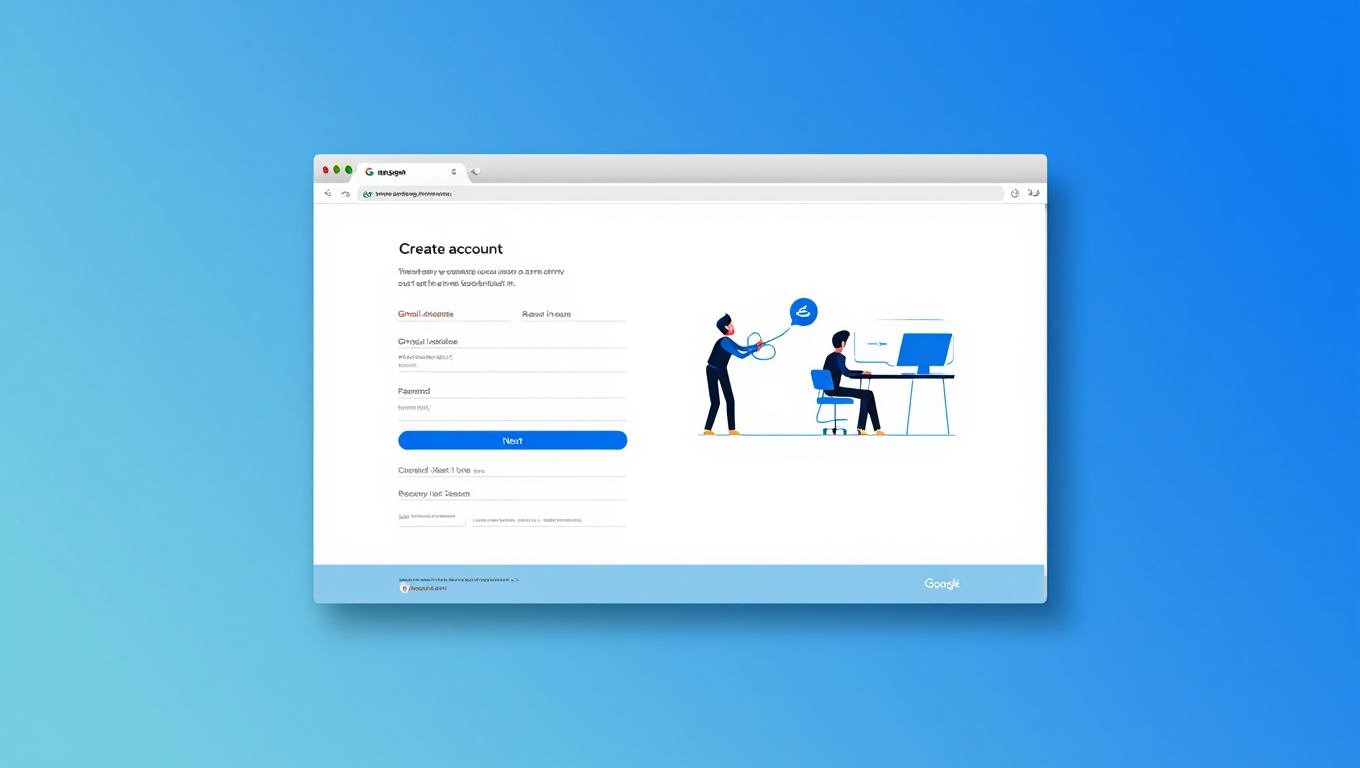





No comments